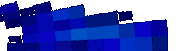2.0 2.0 |
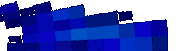 |
|
|
FAQ
Frequently Asked Questions about Pixel Grease 2.0.
To search this page, hold down your 'Control' key and press 'F'.
The information on this page is supplementary to the Pixel Grease User Guide which may hold the answers to any other questions you may have.
| 
|
Why should I care if my picture files are large?
There are actually a few answers to this question: If you want to send a picture by email or put a picture on a web page then nine times out of ten you will need to reduce the size of the image because the vast majority of images produced by digital cameras or scanners are simply too large to be delivered over the internet without causing problems for somebody. The main problem is the time it takes to transmit or download the pictures.
Whilst broadband internet access is becoming more widespread, the fact remains that most internet users connect via telephone modems and it is certain that quite a large percentage of users will continue to do so for many years to come. At these speeds, even a relatively low resolution snapshot photo from a compact digital camera (e.g. 1 megabyte) will typically take about five minutes to download. Larger images can take just as long even with broadband. This is fine if its a very important picture and the recipient is happy to wait five minutes for it to arrive, but this is not always the case. Receiving a bunch of 1MB pictures in your email can be quite annoying when it hogs your web connection for ages and you cannot access anything else online.
Put a 1MB picture on your web page and you may as well not have a web page. Few people can be bothered to wait more than a few seconds for a web page to load, let alone a few minutes! For this reason you need to look at ways to reduce your picture file sizes. The various ways include changing the format of the image, changing the size of the image, cropping the image and last, but not least, compressing the file. In actual fact, the best way to reduce picture file sizes is usually with a combination of these options. (By the way; Pixel Grease can do all of these things for you in almost any combination and it can do them all with just one click!)
There is often no need to reduce the quality of a picture in order to reduce the file size, in fact in many cases pictures can be improved in the process, what is almost always certain is that if you start with a large image file, you will be able to make a copy of it that is better for internet use than the original file. When you consider that a photograph of 8 million pixels can be reduced to about 8 kilobytes and still retain all necessary detail, the advantage is obvious. Making a file that is 1000th of the size of original means that it can be uploaded and downloaded the internet 1000 times as fast. An 8 kilobyte file will download in less than a second! From another point of view, you could fit 1000 times as many pictures on a disk or have a thousand times as many visitors to your web site before you run out of bandwidth. On the other hand, if you want to make large high quality prints from your images, you will normally get the best results from the original large files. For this reason, Pixel Grease does not alter your original files in any way.
Which operating systems will Pixel Grease 2.0 work with? Are there versions available for Mac or Linux?
Pixel Grease 2.0 is designed to work with PCs running one Windows 95, 98, 2000, NT4, ME and XP and Windows 7 (32 or 64 bit). Sorry but there are no Mac or Linux versions.
Which image formats does Pixel Grease work with?
You can load images of the following formats: GIF, JPG, JPEG, BMP, TIF, TIFF, PNG, PCD, PSP, PCX, VDA, RLE, WBMP, VST, PBM, PGM, SGI, PSD, PPM, WMF, TGA, EMF, ICO and ICB. Pixel Grease can also grab any image (or anything) that is displayed on your computer screen.
Images can be saved in GIF, JPG, TIF, PNG and ICO (icon) formats.
As with any product, we recommend that you try it to ensure that it meets your requirements before purchasing. That's why we make a trial version available.
Will Pixel Grease work with the pictures from my digital camera or scanner?
Almost all digital cameras create compatible JPG image files. To work with scanned images, save the scan in one of the images in the list above.
What size images does Pixel Grease save?
You can create images of virtually any size you want. There is no need to use the default settings. Click 'Options' and enter your own image size settings.
Why do some of my saved JPG pictures look fuzzy and 'blocky?
Pixel Grease can create JPG images of exceptionally high quality. Click 'Options' and check the JPG Quality settings. Quality settings below 20% will typically produce poor quality images. A setting of 100% produces the best quality JPGs but the resulting files sizes are not reduced as much as with lower settings. The most useful settings are between 30 and 80. The higher numbers resulting in better quality pictures, the lower numbers resulting in smaller file sizes. To increase the JPG quality, click 'Options' and adjust the JPG quality setting for one or more of the output files (i.e. small, medium, large). A setting of around 60 will normally provide very good results whilst keeping the file size small.
How long does the free trial last?
Unlike some other software trials the free trial is not time limited. The trial version go on working forever if you don't use it much, however, we think you will probably use it a lot and there is a limit to the number of pictures that can be saved before it must be registered. The limit is quite generous so you'll have plenty of opportunity to put Pixel Grease through it's paces. There's a progress indicator in the Options window to tell you where the free trial is up to.
How do I download and install Pixel Grease?
Choose a download link on the Pixel Grease Download Page, and save the installation file (called pixelgrease2inst.exe) on your hard disk. Make a note of where on your machine it has been saved. The download will typically take between 2 and 20 minutes depending on your internet connection speed. The installer file can be copied to disk and kept as a backup or for installing on other machines but you don't need to copy it to disk to install the software on the machine you have downloaded to.
After the download has completed, close any programs you may have running and double-click the installer file. Installation is automatic, simply follow the on screen prompts. Installation typically takes about 30 seconds. When it is complete, you will find a Pixel Grease icon in your Windows Start Menu. You can start Pixel Grease by clicking the icon.
What is the ideal image size and type to send a picture by email?
The image size is entirely up to you. For on-screen viewing, a useful size is around 600 to 700 pixels wide. As regards the file type, the Pixel Grease User Guide covers this topic in some detail, JPG is usually best for photographs.
Isn't the best way to compress picture files to put them into a ZIP file?
Compressing images with Pixel Grease is much better than creating zip files. Putting JPG or GIF images in a zip file rarely results in significantly smaller file sizes. Many Zip files have compatibility problems and some people will not be able to open them. Zip files are not picture files, images usially need to be extracted from the zip before viewing. Many people are wary of opening zip files because they can potentially contain viruses. Furthermore, placing a picture in a zip file doesn't resize the picture so the possibility of achieving a small file size is very limited indeed.
Is Pixel Grease useful when including pictures in word processor documents?
Yes! Adding large pictures, such as those obtained from a digital camera or a scanner, will make your word processor document very large and slow to work with. Importing or pasting pictures of reduced sizes into your document will make your document easier to work with and will also result in a much smaller document file that is more likely to fit on a disk and be far more manageable if you plan to attach it to an email.
Almost all word processing software will allow you to import pictures in any of the formats saved by Pixel Grease. Suggested formats to use are JPG, GIF, BMP or TIF.
When reducing the size of a picture, does Pixel Grease just shrink the picture or is there more to it than that? What happens to the original picture file?
As regards rescaling the picture to create the output files Pixel Grease uses a sophisticated resampling algorithm to maximize the quality of the saved images. There are also options for changing the way that resizing is done, for example, if one or more of the images you are saving is to be a different shape from the original image. These options are explained in the User Guide. Your original picture files are not affected in any way by Pixel Grease.
When working with vary large images it takes a few seconds for images to be resized. Why is this? Can it be made faster?
Ultimately, the speed depends on the processing power of your computer. A computer with a powerful graphics card will make short work resizing images whilst lower-powered machines may seem sluggish. The re-sizing algorithm makes your computer work hard to achieve maximum image quality. Remember also that if you have chosen to generate three (i.e. large, medium and small) output files, resizing is being carried out repeatedly. If speed is more important than maximum image quality, select 'Fast Resizing' from the Options menu and the resizing process will be very much faster. Also, to avoid unnecessary image processing, if you only need one or two differently sized images, un-check the box for images sizes you don't need.
Do I get a discount if I register Pixel Grease for all four PCs at my office?
You will be entitled to a discount if you register four or more copies at the same time. Our Online Store system automatically applies quantity discounts at the checkout.
The medium and large images are saved cirrectly at the size I have set in the options, small images however are not being saved at the size I have set. What can I do about this?
This problem has been noticed occasionally when the software has been freshly installed. The problem is resolved by closing and re-starting Pixel Grease.
What if I don't have a machine number to hand when I decide to register online?
It's quicker if you do have your machine number(s) handy when registering but otherwise just enter 1234 in the box on the online registration form and send your machine number to us by email when you have it. We cannot issue your registration code until we have your machine number.
(You will find your machine number displayed in the 'Options' window in Pixel Grease.)
I have a question which isn't answered either here or in the user guide. How do I get an answer?
Please contact us using this form, we will normally send you a personal reply within a few hours.
payment options  |
|
|